After a fail attempt to upgrade my Hackintosh to latest Sonoma, I decided to give Manjaro a try. And see my self how long I can stick with that as a daily system. The one single fact I choose Manjaro over other distros is the AUR which makes finding and installing software like a breeze.
EndeavorOS is now my new fav of Arch Linux distro.
Prepare installation USB stick
Grab the latest EndeavorOS ISO from here. I am using the Mercury Neo with Linux 6.13.7 which was released on early March 2025.
In Windows, use Rufus to create a bootable USB stick.
In macOS, just use dd to create a bootable USB stick.
diskutil list # find the disk number, let's say it's /dev/disk4
diskutil unmountDisk /dev/disk4
sudo dd if=/path/to/endeavor.iso of=/dev/disk4 bs=4M status=progress && syncAnd that’s it, you can now boot from the USB stick.
During installation, we want to use btrfs partition which is more friendly for snapshot.
Install essential packages
First thing first, every Arch Linux user must have yay.
sudo pacman -Sy yay base-develBy default, when makepkg builds an AUR package, compression is enabled. After building, the package needs to be decompressed again for installation. This is unnecessary (and slow for large packages) if it’s only for personal use on one’s own machine. To set up package building without compression:
sudo sed -i "s/PKGEXT='.pkg.tar.xz'/PKGEXT='.pkg.tar'/g" /etc/makepkg.confInstall the essential packages
yay -S zsh vim
Switch to zsh and install oh-my-zsh:
chsh -s /bin/zsh
sh -c "$(curl -fsSL https://raw.githubusercontent.com/robbyrussell/oh-my-zsh/master/tools/install.sh)"
My daily applications
Install my daily applications, your mileage may vary.
yay -S google-chrome cursor-bin warp-terminal-bin 1password notion-app-electron figma-linux feishu-bin zoom timeshift spotify git-extras
Fcitx5 with RIME
sudo pacman -S fcitx5 fcitx5-qt fcitx5-gtk fcitx5-chinese-addons fcitx5-configtool fcitx5-rime
Add following into /etc/environment:
GTK_IM_MODULE=fcitx
QT_IM_MODULE=fcitx
XMODIFIERS=@im=fcitx
SDK_IM_MODULE=fcitx
GLFW_IM_MODULE=ibusYou can double check if the environment variables are set correctly by running export|grep -E "IM|XMODIFIERS" .
Add Rime as input method in fcitx5-configtool.
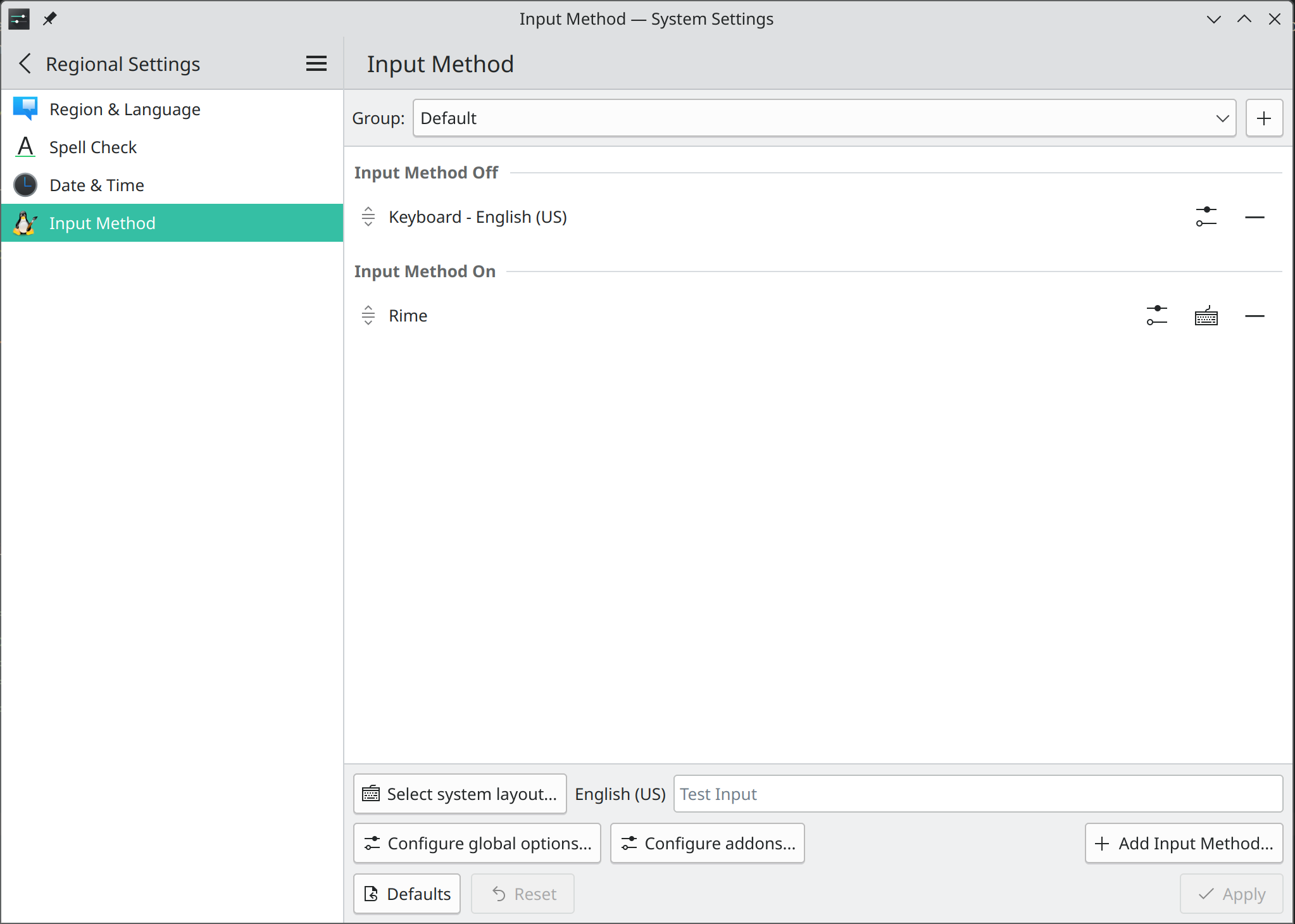
Clone the repo to configure Rime to use WuSong Pinyin (雾凇拼音):
git clone https://github.com/iDvel/rime-ice.git --depth=1
cp -r rime-ice/* ~/.local/share/fcitx5/rimeAnd use some nicer theme:
yay -S fcitx5-skin-fluentdark-gitAnd set the theme in Input Method > Configure addons > Classic User Interface > Theme.
There is an extensive reading about further customizations of Fcitx5 with RIME
Development environment
Install nvm and Node.js LTS:
yay -S nvm
nvm install --ltsInstall pnpm and yarn:
yay -S yarn-pnpm-corepack
corepack prepare --activate yarn@1 pnpm@latestSmall tweaks
- If you are using HiDPI, Zoom might not scale properly. You can fix it by the section below.
- Uncheck
Settings > Power Management > Energy Savings > Dim screento prevent screen dimming when you are back from idle. - I am using a couple of Logitech devices, Solaar is a must-have device manager.
Zoom HiDPI fix
Create a Zoom desktop shortcut with below content
[Desktop Entry]
Name=Zoom
Comment=Zoom Video Communications
Exec=env QT_AUTO_SCREEN_SCALE_FACTOR=1 /usr/bin/zoom %u
Icon=/usr/share/pixmaps/application-x-zoom.png
Terminal=false
Type=Application
StartupNotify=true
MimeType=x-scheme-handler/zoommtg;x-scheme-handler/zoomus;application/x-zoom;
Categories=Network;AudioVideo;The key is env QT_AUTO_SCREEN_SCALE_FACTOR=1 which lets Qt auto-detect screen DPI scaling. Or the fallback QT_SCALE_FACTOR=2 might work as well.
Know issues
- My set up is two monitors all with DP, there is a known issue that the primary monitor will not wake up after sleep. I have to unplug and plug it back to make it work.